Sequencing Adobe Photoshop CS4 - Recipe
I'm using the Sequencer 4.6 SP1 and I'm going through the process of sequencing Adobe Photoshop CS4.
Start the sequencer and select Create a New Virtual Application Package.
Now select Create a Package (default) and click Next.
Make sure there is no warnings and click Next again.
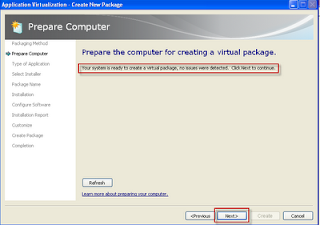
Select Standard Application (default) and click Next.
Browse to where the setup.exe is located, select it and click Next.
Now type the Package Name and click Next.
Type the serial number, click Next, Accept the License, Change the Location to reflect the virtual folder in the Q drive and Click Install.
When it's finished click Exit. Then select I am finished installing and click Next.
Now select Adobe Bridge CS4 and Photoshop CS4, click Run Selected.
When Bridge opens, click No and then close it.
Close Photoshop.
Ignore the issues with drivers. Driver can't be virtualized. If you want you can install them latter manually. Click Next.
Select Customize. Further confitgure the virtual application package and click Next.
Now you can exclude anything you don't want the user to see. What I do is editting each shortcut to point to the Start Menu/Programs/Adobe instead of Start Menu/Programs. To do that expand each program, select shortcuts and click Edit Locations... After you finish click Next.
Select Bridge CS4 and Photoshop CS4 and click Run Selected.
Close Bridge. On Photoshop, click Help and Updates... After it finds all updates, click to update. When the update is finished click on preferences and untick the Automatic Update. Then Click next.
Select the OS you want it to be restricted to.
Select Continue to modify package without saving using the package editor and click Next.
Ignore the issues with the driver again and click Close.
Now click Tools, Options and select Allow all named objects and COM objects to interact with the local system and click OK.
Save it and you are done!
Start the sequencer and select Create a New Virtual Application Package.
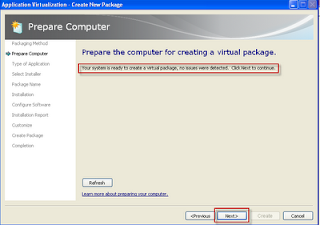
Select Standard Application (default) and click Next.
Browse to where the setup.exe is located, select it and click Next.
Now type the Package Name and click Next.
Type the serial number, click Next, Accept the License, Change the Location to reflect the virtual folder in the Q drive and Click Install.
When it's finished click Exit. Then select I am finished installing and click Next.
Now select Adobe Bridge CS4 and Photoshop CS4, click Run Selected.
When Bridge opens, click No and then close it.
Close Photoshop.
Ignore the issues with drivers. Driver can't be virtualized. If you want you can install them latter manually. Click Next.
Select Customize. Further confitgure the virtual application package and click Next.
Now you can exclude anything you don't want the user to see. What I do is editting each shortcut to point to the Start Menu/Programs/Adobe instead of Start Menu/Programs. To do that expand each program, select shortcuts and click Edit Locations... After you finish click Next.
Select Bridge CS4 and Photoshop CS4 and click Run Selected.
Close Bridge. On Photoshop, click Help and Updates... After it finds all updates, click to update. When the update is finished click on preferences and untick the Automatic Update. Then Click next.
Select the OS you want it to be restricted to.
Select Continue to modify package without saving using the package editor and click Next.
Ignore the issues with the driver again and click Close.
Now click Tools, Options and select Allow all named objects and COM objects to interact with the local system and click OK.
Save it and you are done!





















No comments:
Post a Comment